Online tv rating of windows programs. What is the best TV player for pc
Hello everyone, dear friends and guests of my blog. To be honest, I'm not a fan of watching TV, as I understand that there is usually nothing interesting there. Therefore, we do not buy the TV at all, but the one that was simply given away. But sometimes there are times when you want something to broadcast in the background. Therefore, today I want to offer you programs for watching TV on a computer, so that you can watch what is happening at the moment at any time.
Television is now going through a difficult time and people are watching it less and less. And the purchase of expensive antennas and special equipment for TV loses its perspective. Now you can save your money in a simple way by installing special programs on your pc.
Thus, you can watch all the same channels, only in the best quality. There are quite a few such programs, but we will tell you about five that I think are the best. You can download all these programs from the official sites.
All-Radio
Program All-Radio was created to watch TV on your pc, as well as listen to the radio. With its help, you can watch about 1000 channels and listen to more than 2000 radio stations.
The application itself has a number of advantages.
- It is completely free
- A huge number of films, programs, interesting shows
- User-friendly controls
- Translated into Russian
All-Radio is very easy to use and will suit any user. A large number of channels and their quality only confirm that it is considered one of the best among its kind.
The application is not worse than the previous one, and in some aspects even better. In it you can watch the most popular Russian TV shows and films.

Crystal TV has the following advantages:
- Suitable not only for Windows system, but also for all popular systems Mac, Android, iOS and others.
- High image
- Very easy to use
- Beautiful design
Crystal TV is the best tv player for pc tv. The only drawback that can be called is the viewing of additional TV channels for a certain fee.
RusTV Player
This player does not provide as many TV channels as others. There are more than 200 of them, as well as about 40 radio stations. Image and reception are of a high standard.
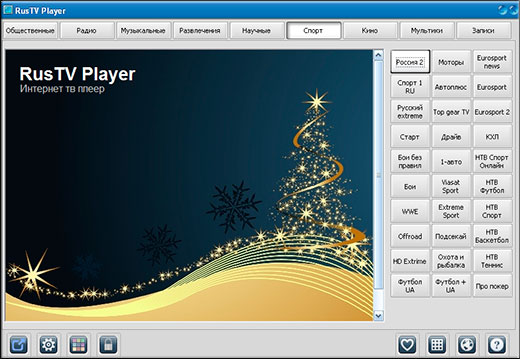
RusTV Player has the following advantages:
- Completely Russian
- Intuitive controls, wide range of settings
- Recording your favorite TV shows
- There is a radio
RusTV Player is a new generation TV for a personal computer. The beautiful interface, which can be customized for yourself, allows you to fully enjoy the best programs and programs.
This is a classic player that allows you to watch a large number of different channels. Shows can be from over 80 countries around the world. V TV Classic there is an opportunity to conduct your own broadcast using a camera or tuner.
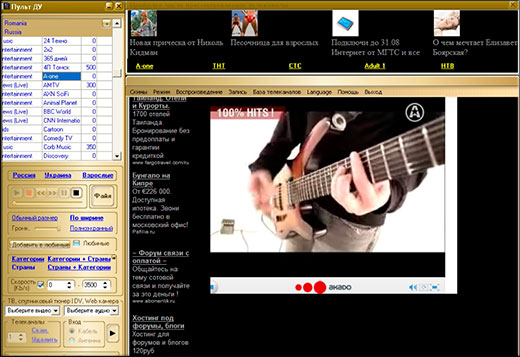
TV Classic advantages:
- Great access to TV channels all over the world
- Recording movies, favorite programs, TV shows
- Convenient interface, where movies are divided into lists
- Frequent updates and completely Russian
TV Player Classic is a TV with a large number of channels for pc. The broadcast is carried out at a high level. There are also a large number of special functions that will make your viewing easier and more comfortable.
Combo Plauer
For today, this is the last TV for your pc on my list.
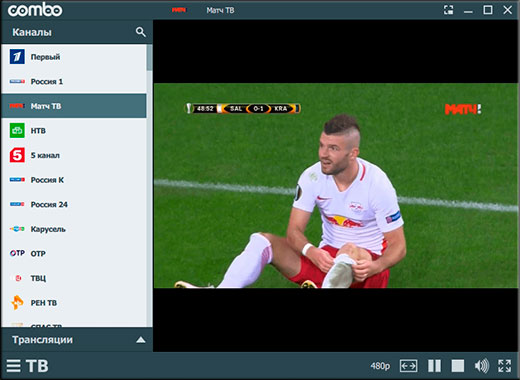
This is a universal player that plays the best Russian channels, there are more than 20 of them completely free and in the best quality.
- Free Russian TV channels: STS, TNT, First and others
- The best picture picture, high-quality broadcast reception
- Russian language
- Beautiful, user-friendly device design
Combo is a great TV player for you. About 20 TV channels in excellent quality are available for free, to watch more, you will need to purchase a paid subscription for a modest amount.
These 5 programs are considered the best to watch good quality TV on your computer. Each of them is unique and has its own merits. Now you do not need to spend a lot of money, call a specialist to set up special devices for you. Now everything is accessible, fast and simple. Enjoy your viewing.
Well, with that I finish my article for you today. I am waiting for you again on my blog. Good luck to you. Bye Bye!
Best regards, Dmitry Kostin.
RusTV Player is a free program for watching TV channels online and listening to radio stations in Russian on a computer. RusTV Player provides the ability to view a large number of TV channels on a PC without using a TV.
RusTV Player currently supports 100 TV Internet TV channels, 28 video channels, 18 radio stations. The application requires access to the Internet. An additional bonus will be the reproduction of broadcasting of popular radio stations.
The RusTV Player program plays TV programs broadcasted on the air in the application window or in full screen mode. Therefore, the user can independently choose a more convenient option for watching television broadcasts.
RusTV Player is available on the official website for free for download on a PC. The program works in the Windows operating system. Additional modules are not required for the program to work (in previous versions of the application, they were required). RusTV Player uses Adobe Flash Player in its work.
To download the RusTV Player program, go to the official website of the application developer.
download rustv player
Install the RusTV Player program on your computer and then launch the TV player.
RusTV Player control
The program is very easy to use. In the upper left corner there is a "Menu" button. Click on the "Menu" button in order to get information about the program, run the application over windows (by default, this option is disabled), select a time zone, or close the menu.
In the upper part of the RusTV Player program window there are buttons for switching between thematic channels. TV channels are grouped into groups of a certain thematic focus: "Air", "Hobbies", "Children's", "Films", "Science", "Music", "Sports", "Cartoons", "Radio".
In the lower right corner there are buttons: "TV program", "Preview", "Expand / Collapse".
Click on the "TV Program" button. The window will display TV channels with a TV program.
Below the channel name is the name of the program (news, movie name, show, etc.) currently being broadcast. To select the desired TV channel, switch between thematic sections by clicking on the corresponding buttons.
To close the "TV Program" window, press the "TV Program" button again.
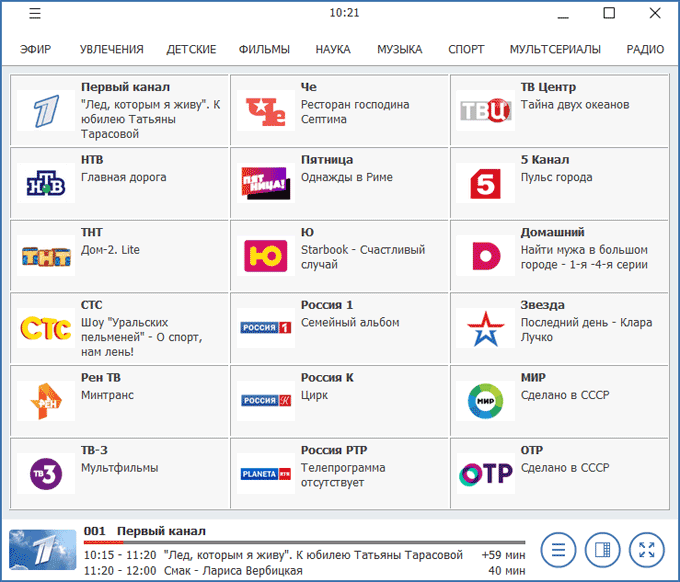
The preview window opens after clicking on the "Preview" button. A list of similar channels is shown in the right column of the preview window.
In the lower left part of the window in which the TV broadcast is being played, there are standard buttons for controlling the player's playback. In the lower right part of the playback area there are buttons for adjusting the sound, expanding the program window to full screen.
Using the (remote control) button you can open the list of all channels. Enter the name of the TV channel in the "Search" field to search for a TV channel among the channels available in the TV program.
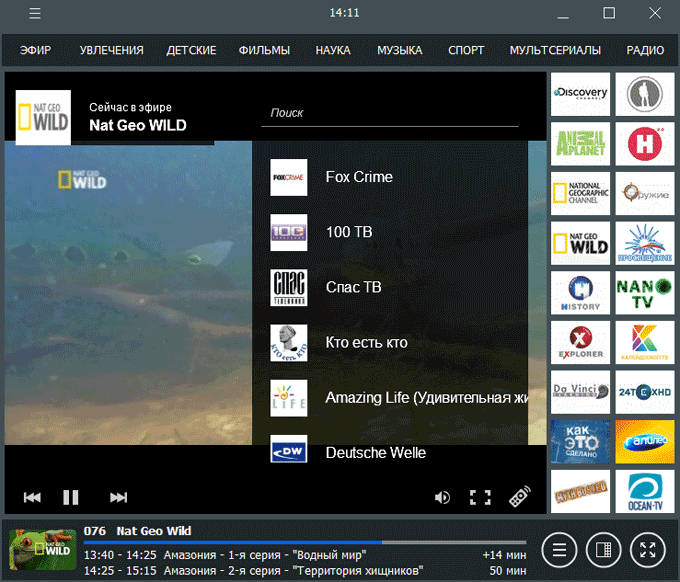
To exit the preview, click on the "Preview" button again.
Watching TV channels online in RusTV Player
Start the broadcast of the TV channel in order to watch the live broadcast of this TV channel.
To display the player control buttons, move the mouse cursor to the lower left corner of the playback area.
Expand the RusTV Player program window to full screen for more comfortable viewing. In this case, I opened the Monte Carlo TV music channel.

I have known this radio station since my youth. At that time, listening to popular foreign music was problematic, because it did not sound much on the radio, and it was hardly shown on television.
We turned on transistor receivers and listened to foreign radio stations. I live in the south, we had a good track record of Radio Monte Carlo, which worked for the Middle East in Arabic. The radio station constantly played popular foreign music, in the evenings sitting on benches in companies, we listened to world hits of that time.
In the sections "Children" and "Cartoons" there are video channels broadcasting cartoons. Use the Forward and Back arrows to switch between cartoon episodes.
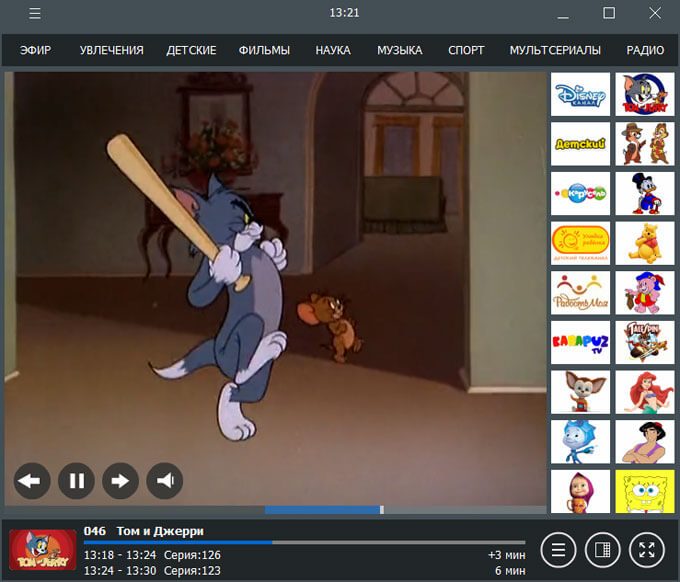
Listening to the radio in RusTV Player
To play radio stations, enter the "Radio" section, select a radio station.
Among the available radio stations, there are mainly radio stations broadcasting popular music. There are also social and political radio stations, for example, radio "Echo of Moscow".

Online TV on the RusTV Player website
For those users who do not want to install the RusTV Player program on their computer, it is possible to watch TV channels online, directly from the official RusTV Player website.
On the main page of the site, click on the "Online TV" button. On the opened page of the site, select a thematic section, TV channel, or radio station, start playback.
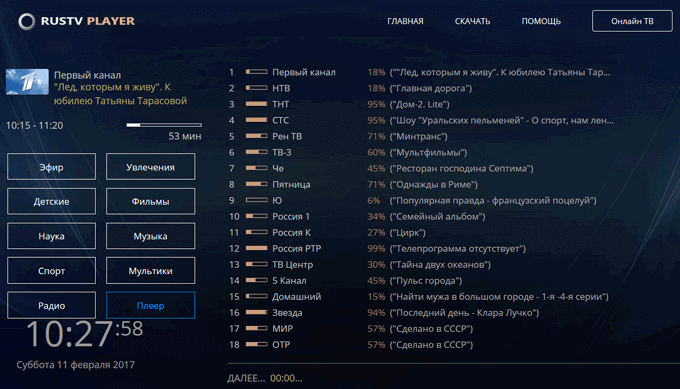
The broadcast of the TV channel will begin in a new tab.
Conclusion
The free RusTV Player program is designed to view online TV channels operating in Russian. The application contains thematic TV channels of various orientations and radio stations. On the RusTV Player website, you can watch TV channels online without installing the program on your computer.
— Review of the best TV players for PC
TV player is software for watching TV online on a computer. With its help, even without a TV, you can start watching your favorite TV programs and listening to radio stations at any time. Below we suggest that you familiarize yourself with the list of popular TV players that guarantee you a comfortable TV viewing at any time.
A convenient solution for watching online TV, the installation of which takes just a couple of moments. The program has in its arsenal more than 1000 paid and free channels from all over the world, among which 120 are Russian-speaking.
The main window of the program is visually divided into two main parts: in the left part you can control the player, select the country, channel and apply various settings; the selected channel will be displayed in the largest right part, which, if necessary, can be expanded to full screen by double-clicking.
Most of the channels are freely available, but it can also happen that the selected channel is blocked at the request of the copyright holder.
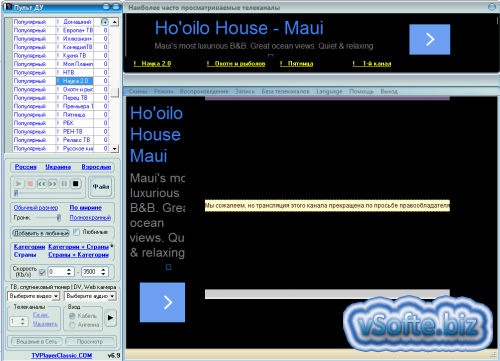
Main features of TV Player Classic:
1. Instant installation on a computer;
2. Themes;
3. Ability to view television and satellite channels;
4. There are online radio stations;
5. Setting the flow rate for the selected channel;
6. Broadcasting images from webcams;
7. Free viewing of hundreds of channels;
8. The program is available absolutely free of charge without additional registration.
The disadvantage of TV Player Classic is the presence of ads. for free on our website in Russian.
RusTV Player is a free program with a nice interface. The program has many channels, divided into tabs.
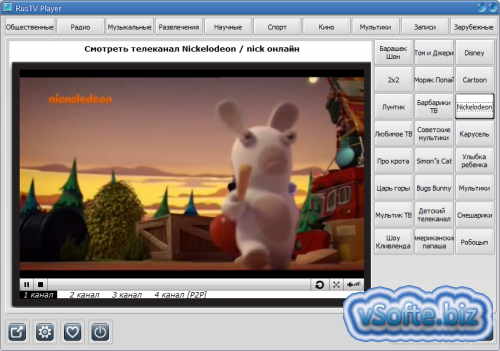
In the arsenal of the program there is a hidden section for adults, which is protected by a password. This password is immediately communicated to the user after installing the program. The password, if necessary, can be changed in the program settings so that in the future, underage users of RusTV Player could not access the prohibited section.
The main features of RusTV Player:
1. Simple and pleasant interface;
3. Hundreds of channels are available absolutely free;
4. Ability to add channels to the favorites list;
5. Built-in TV program;
6. Ability to listen to radio stations;
7. The program is available for download absolutely free;
The developers of RusTV Player refused to create a paid version of the program, however, if you liked this solution, you have the opportunity to help the developers in the development of the project. you can from our website at this link.
IP-TV Player is a free program for broadcasting TV on a computer. Immediately after starting, the program will prompt you to specify the provider that provides you with IPTV services, add your own channel list address, or select automatic search for unencrypted streams.
![]()
The program has a simple interface with Russian language support. At the bottom of the window there are icons with the elements that users refer to most often: a screenshot, a TV program guide, showing or hiding the channel list, switching between channels, pausing playback, and a record button.

Key features of IP-TV Player:
1. Simple and user-friendly interface with Russian language support;
2. Viewing unencrypted streams;
3. Ability to record the broadcast and save it to a file on the computer;
4. Possibility of simultaneous recording of several channels at once;
5. Listening to the radio;
6. Availability of TV programs;
7. Display of the remaining broadcast time of the TV show;
8. Configuring channel lists;
9. Ability to add streams;
10. The program is available for download absolutely free.
IP-TV Player is a simple and convenient software for daily use. The program will be an excellent solution for those users who use IPTV services. There is a convenient and modern interface, but the program by default provides a small list of free Internet channels when compared with other programs.
For watching sports broadcasts, you can, which works on the principle of P2P networks, and provides fast download of video that is watched simultaneously by a large number of hosts.
IP-TV Player is a free program for watching TV in the IPTV standard. In other words, you can watch TV online via the Internet.
The program interface is Russian and will be understandable to any user. IP-TV Player works for Windows-based operating systems, including Windows 7 and 8.
Briefly about IPTV is digital television that uses the IP protocol to transfer data, in this case, to transfer video content. IPTV resembles ordinary cable TV, only information does not come via coaxial cable, but via an Internet channel.
IP-TV Player features:
Separate settings for each channel;
- pause function - after the pause, the channel's recording will be broadcast;
- viewing a TV program for each channel;
- display of the duration of the transmission on the channel as a percentage;
- control using a smartphone;
- recording the data stream to the selected file;
- channel list.
You can download the IP-TV Player by following the link below.
Then install the program on your computer. This process is very easy and does not take much time.
note on the fact that during the installation process add-ons will be offered that are in no way related to the program. Just uncheck the boxes next to those items that are not needed. The figures are shown below.
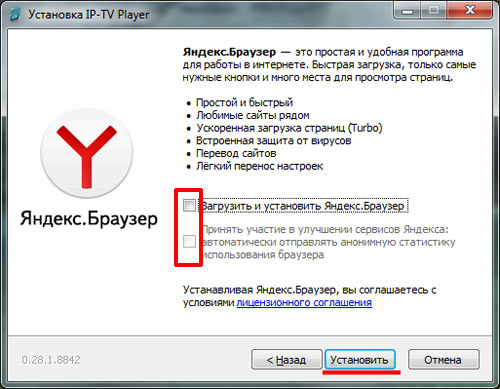
Launch the program and select a provider from the drop-down list. Click "OK".
![]()
To start watching, double-click on the selected channel and wait for it to load. The information window of the program is displayed below: "Playback", "Pause", "Record", "Volume". The info window also has buttons on the left: "Take a screenshot", "Settings" and others.

You can watch the TV program for the channel for a week by clicking on the button below or by right-clicking on the channel and selecting the appropriate item. To remove the program, you need to follow the same steps.
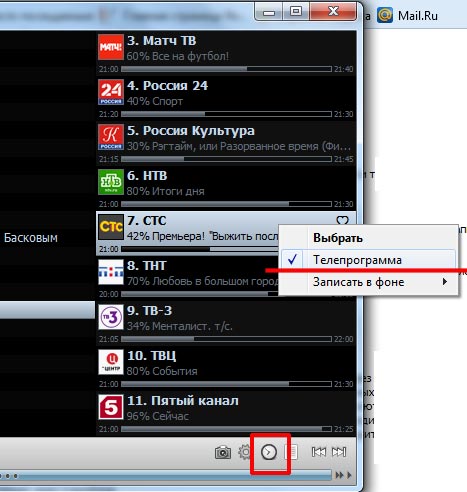
Neighboring button "Channel List", will remove channels from the right side of the program window. By clicking on it again, they can be returned back.
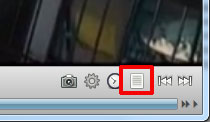
Arrow buttons will switch to the previous or next channel.
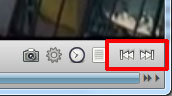
Let's move on to the program settings. In the window that appears, put a checkmark "All settings".
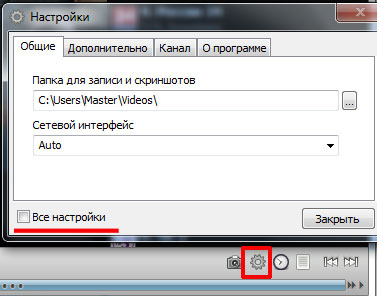

There you can change the provider. The list of channels will change accordingly.

On the same “General” tab, you can select a folder on your computer where the recording for the channel and the screenshots taken will be saved. To select a folder, click on the three-dot icon.

In the tab "Additionally" you can configure the parameters you need by ticking the necessary items.
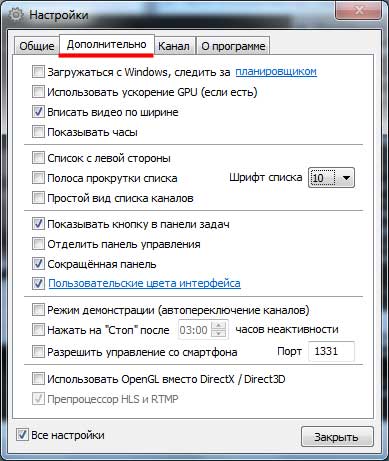
On the "Channel" tab, you can configure the parameters of the current channel. They can also be configured by right-clicking on a channel in the list on the right and going to the "Settings" item.

To expand a channel in full screen mode, double-click on it. Beforehand, it is better to remove the list of channels displayed on the left.
If you want to record a movie or program, click on the “Record” icon. The recording will be saved in the folder on the computer that you specified in the settings. To stop recording, click on the red circle again.
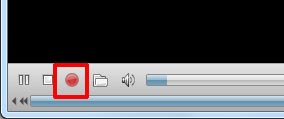
Key features programs for watching TV on a computer IP-TV Player we have reviewed. I hope you will not have any problems, and you will spend time watching your favorite movie or program.


 The state of nirvana: how to achieve it?
The state of nirvana: how to achieve it? Solving problems with WoW Problems and solutions
Solving problems with WoW Problems and solutions How to start playing World of Tanks
How to start playing World of Tanks Downloading games on Steam How to download games from Steam
Downloading games on Steam How to download games from Steam